Welcome to Orderfeeds! This comprehensive guide will help you navigate the Orderfeeds dashboard and maximize its features for your restaurant.
Dashboard Overview
When you log in, you will first see your restaurant’s analytics. This provides a snapshot of your restaurant’s performance, including sales data, order trends, and customer insights. Use these analytics to make informed decisions and optimize your operations.
How to Set Up Online Food Ordering for Restaurants in Orderfeeds
Orders Page
On the Orders page, you can view all the order details, including:
Order ID
Customer Name
Order Status
Total Amount
Order DateTo export these details, simply click on the Export button. This allows you to save records or analyze order data offline using tools like Excel or Google Sheets.
Bookings Page
The Bookings page displays all your bookings. Here, you can:
View Booking Details: See the booking date, time, customer name, and party size.
Edit Bookings: Change the status (e.g., confirmed, canceled) or modify booking details.
Actions: Send booking confirmations, reminders, or special instructions to your staff.Customers Page
On the Customers page, you can see all customer details, including:
Customer Name
Contact Information
Order History
Loyalty Points (if applicable)You can also export customer information by clicking the Export button, which helps in marketing efforts and customer relationship management.
Menu Page
The Menu page is where you create and manage your menus. Here’s what you can do:
Add Dishes: Provide details such as name, price, and description for each dish.
Upload Images: Add attractive photos of your dishes to entice customers.
Add Tags: Create tags by specifying a name, type, color, and text to categorize and filter menu items.
Optional Ingredients: List ingredients that customers can add to their dishes for customization.
Custom Options: Create and manage options like base choice, extra toppings, pizza sizes, etc. Add these options to specific items to enhance customer choice.Settings Page
On the Settings page, you will find various options to customize your restaurant’s profile:
General Settings
Name: Enter your restaurant’s name.
Time Zone: Set the correct time zone for accurate order timing.
Currency: Choose your currency for transactions.
Taxes: Configure tax settings applicable to your region.Location Section
Address: Enter your restaurant’s address.
Contact Information: Provide phone numbers and email addresses for customer contact.
Opening Hours: Set your restaurant’s operating hours.Promo Codes
Create Promo Codes: Add promotional codes to offer discounts and special deals.
Manage Active Promos: View, edit, or deactivate existing promo codes.Terms and Conditions
Add Terms of Service: Clearly outline your restaurant’s terms of service for customer reference.Receipt Printing
Configure Printer Settings: Set up your receipt printer to ensure smooth order processing.Email Notifications
Set Up Notifications: Configure email notifications for order confirmations, cancellations, and updates.Age Verification
Enable Age Verification: Implement age verification for age-restricted items like alcohol.Order Tipping
Manage Tipping Options: Enable and configure tipping options for your orders to ensure customer satisfaction and fair compensation for your staff.Services Section
Specify Services: List the services your restaurant offers, such as:
Pickups
Delivery
Dine-Ins
Table BookingsEach service can be customized with specific options and details according to your restaurant’s needs.
For more detailed instructions and support, visit our Orderfeeds Demo or contact our customer service team. Take your time to explore these features and set up your restaurant for success with Orderfeeds.
online food ordering system
FAQs for Online Food Ordering Systems
How do I create an online food ordering system?
To create an online food ordering system, choose a reliable platform, set up your restaurant profile, add menu items with detailed descriptions, integrate payment options, and enable features like delivery, pickup, and dine-in.
Which model is best for an online food ordering system?
The best model depends on your needs: standalone (for individual restaurants), aggregator (listing multiple restaurants), or a hybrid approach. Each has its advantages based on control, reach, and scalability.
What is the online ordering process?
The online ordering process typically includes the following:
Browsing the menu
Adding items to the cart
Placing the order
Payment processing
Order confirmation
Delivery or pickupWhat is an online food ordering system?
An online food ordering system is a digital platform that allows customers to place food orders from a restaurant via a website or mobile app, facilitating delivery, pickup, or dine-in options.